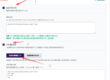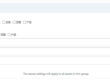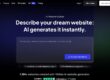In this tutorial I show you how to create a rotating 3D text using Photoshop Cs6.
Step 1.
At first create a New Document. To do so go to File and click on New.
Now a New window comes up here select your document size and hit Ok.
Now new document is created.
Step 2.
Now select Type Tool to type your text.
After selecting the Type Tool click anywhere in the document and type your text.
Here I type TEXT.
After typing your text resize it and change its font style what do you want.
Step 3.
In this post I show you how to create rotating 3d text, so we have to change our workspace to 3d workspace. To do so click on this button on top right corner of Photoshop window. Now from the drop down list select 3D to change the workspace to 3d workspace.
Now you can see the 3d panel in this workspace. Click on 3D panel.
Step 4.
Now in 3d panel select 3D Extrusion and hit Create.
Now 2d text is extrude to 3d text.
Step 5.
Now go to Timeline panel. In Photoshop you can animate thinks using Timeline. If you can’t see the Timeline in your workspace then go to Window and from the dropdown list select Timeline.
Now in the Timeline panel click on Create Video Timeline. Now a Video Timeline is added with the text layer to the timeline panel.
Here is a small triangle on the text layer in the Timeline panel. Click that to open timeline options.
Step 6.
Now in the list there is a 3D Meshes option. Click on the triangle to expend the 3D Meshes option. Under 3D Meshes there is a Text option. In the left-hand side of Text there is a small clock button.
Click on this clock button to add a key frame to the timeline.
For a 3d rotation we have to create more key frames over the timeline. For add next key frame drag the play head to an another position. Now if we rotate the text a key frame is automatically add to this play head position.
Step 7.
To rotate the text select the Rotate tool,
Drag the play head to an another position.
Now select the text and drag it to right or left to create a rotation. Here I rotate the text to 45 degree. So for a full 360 degree rotation 4 key frame needed.
After rotate the text a key frame is automatically added to the timeline.
Step 8.
Now drag the play head to the next position. Now rotate the text to another 45 degree. Then another key frame is added to the timeline.
Now repeat the steps for next 2 times to complete the 360 degree rotation.
Step 9.
Now I added all key frames to the timeline. Now check the animation. To do so drag the play head to the first key frame position. Now click play button to play the animation.
If it looks ok to you then crop the timeline to the animated area. To do so click and drag this bar to the end position of the animation.
Here the last key frame is the end of the animation. So drag the bar to the last key frame.
Step 10.
Now when all done, Render this animation. To do so click on the timeline Panel Options.
Now from the drop down list select Render Video.
Now a Render Video window comes up. Here select the output video size and other options. Now hit Render button to render the video.
Step 11.
When the render is complete go to the output folder and play the video to check it.